You know how lighting has the potential to change the mood, feel and vibe of a place, especially when done systematically in a planned manner. Well, Corsair knows it. Thus the new Corsair iCue Murals. Wondering what it is, read on!
WTF is Corsair iCue Murals?
Colour your world!

What is iCue Murals?
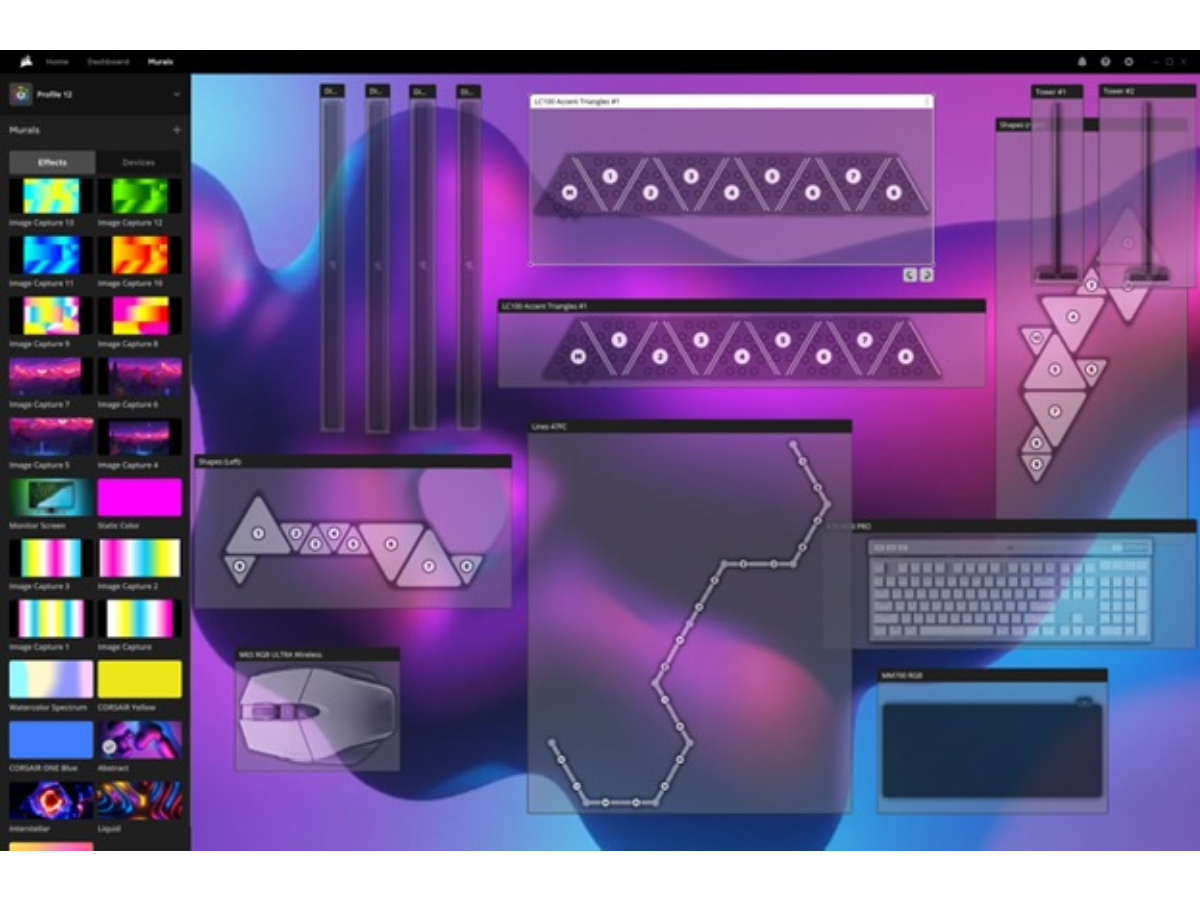
Murals is an intuitive, interactive tool in Corsair iCue that enables you to create custom RGB lighting effects by using any static or animated image. It lets you create multi-dimensional lightscapes that incorporate your entire RGB setup. Murals extend the lighting scene beyond the desk and into the entire room. Real-time screen monitoring reacts to visuals displayed on-screen, for even greater customization that matches any game or media. And, you can upload images, videos, or GIFs into iCue, and use them as colourful background templates, just overlay all your iCue compatible devices on top of the visual.
How to use it?
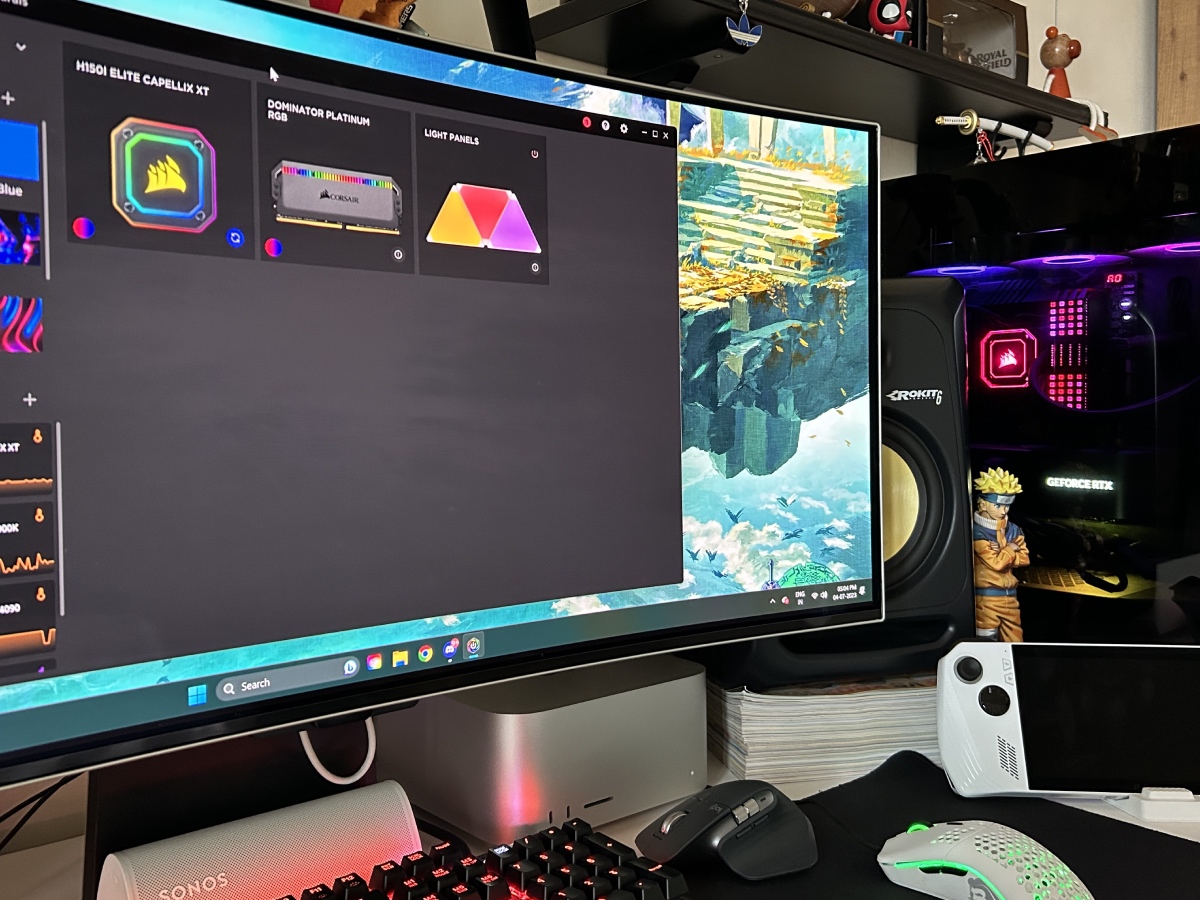
All Corsair iCue compatible devices are supported by Murals, and each RGB device can be individually moved around on your selected Murals effect. The interface integrates iCue compatible smart lighting such as Philips Hue and Nanoleaf. So with these RGB devices at your command via Murals.
What can it do?

Like we said before, you can upload your own images and videos, plus Murals also recognize and imitate any image or video on your screen in real-time. This reactive screen monitoring enables you to set RGB to dynamically match visuals on your PC, giving you endless possibilities for personalization. Alternatively, when using dynamic preset lighting types such as Visor or Watercolor, your RGB devices can display each effect in the exact layout and order you desire.
How to set it up?
To get started with iCue Murals, make sure you’ve first updated to the latest version of Corsair iCue. In the left sidebar on the iCUE home screen, you’ll see “Murals” with a selection of preset effects. To enable one of these effects, just click and it’ll automatically apply to all compatible devices detected by iCue. Murals effects are compatible with most Corsair gaming mice, headsets, keyboards and components that support RGB lighting. To turn off Murals, just click on the active effect to disable it. To add a new Murals Effect, hit the plus button and you’ll be able to select from a variety of custom effects. You will also see some default image options, or you can add your own by hitting the plus button. Once you’ve selected an image, adjust the scale and position to your liking. Name your new Murals Effect and click “Create”. Your new effect will now be applied to your connected devices compatible with iCue Murals. To make adjustments to your new Murals Effect, hover your mouse over the tile for your effect and open the “Colors and Settings” menu. You’ll be able to change the effect type, rename your effect, select a new image, and adjust the scaling for this effect or any others you may have already created.
Stuff's Test Bench
The Corsair 5000D Airflow is part of our PC game review test bench. The Corsair 150I Elite Capellix XT is also sitting in the roof of this case to watercool our Intel processor. You can read all our game reviews here.
